Introduction
In today’s era of remote work, the tools and equipment you use can make or break your productivity and overall work experience. As more people transition to working from home, the importance of setting up a well-equipped and comfortable workspace has never been more critical. Whether you’re new to remote work or a seasoned veteran looking to enhance your setup, ensuring you have the right gear is essential for staying efficient and maintaining your well-being.
Working remotely means you’re responsible for creating an environment that supports your professional needs. Unlike a traditional office, where everything from the desk to the internet connection is provided, remote work requires you to carefully select the tools that will help you succeed. The right equipment not only enhances your ability to perform tasks effectively but also contributes to your comfort and health, which are key factors in maintaining long-term productivity.
This guide is designed to help you navigate the essential hardware and software needed for an optimal remote work setup. From selecting the best computer and peripherals to choosing software that streamlines your workflow, we’ll cover everything you need to create a workspace that is both efficient and comfortable. By investing in the right tools, you can ensure that your remote work environment not only meets the demands of your job but also supports your overall well-being.
Essential Hardware for Remote Work
Setting up an effective remote work environment starts with choosing the right hardware. Your computer is the cornerstone of your setup, enabling you to complete tasks, communicate with colleagues, and manage your workload efficiently. Whether you opt for a desktop or a laptop, making informed decisions about your equipment will enhance your productivity and comfort.
Computers and Laptops
The Central Role of Your Computer
Your computer is the most critical piece of hardware in your remote work setup. It handles everything from basic tasks like email and document creation to more complex functions like video conferencing, data analysis, and creative design. The right computer ensures that you can work without interruptions, maintain productivity, and seamlessly integrate with the tools and platforms your job requires.
Choosing the Right Computer
The type of computer you choose should be tailored to the specific demands of your work. Here’s a breakdown of considerations based on different roles:
- For High-Performance Tasks: If your work involves intensive tasks such as graphic design, video editing, software development, or 3D modeling, a high-performance desktop might be necessary. Desktops generally offer more powerful processors, better cooling systems, and the ability to upgrade components like RAM and storage, making them ideal for heavy-duty tasks.
- For General Office Work: If your job primarily involves tasks like word processing, spreadsheets, web browsing, and video conferencing, a mid-range laptop will usually suffice. Laptops offer portability and flexibility, allowing you to work from different locations within your home or even on the go.
- For Mobility and Flexibility: If you frequently move around or need to travel for work, a lightweight, portable laptop is a better choice. Ultrabooks or 2-in-1 laptops provide the versatility of a tablet with the functionality of a laptop, making them ideal for remote workers who prioritize mobility.
Specs to Look for in a Laptop
When choosing a laptop for remote work, consider the following specifications to ensure a smooth and efficient user experience:
- RAM: At least 8GB of RAM is recommended for general remote work tasks. If you regularly use resource-intensive applications (e.g., design software, virtual machines), consider upgrading to 16GB or more.
- Processor: An Intel Core i5 processor or its equivalent (e.g., AMD Ryzen 5) is typically sufficient for most remote work scenarios. For more demanding tasks, an Intel Core i7 or i9, or AMD Ryzen 7 or 9, may be necessary to ensure smooth performance.
- Storage: A Solid-State Drive (SSD) is essential for fast boot times, quick file access, and overall system responsiveness. Aim for at least 256GB of SSD storage. If you work with large files or need to store significant amounts of data, consider a larger SSD or supplementing with external storage.
- Portability: For remote workers who need to move around frequently, a lightweight laptop (preferably under 4 pounds) with a slim profile is ideal. Look for models with long battery life (8+ hours) to ensure you can work without needing constant access to power outlets.
- Display: A high-resolution display (1080p or higher) with good color accuracy is important, especially if your work involves visual content. A larger screen (15 inches or more) can improve productivity by providing more screen real estate, though smaller screens (13-14 inches) are better for portability.
- Connectivity: Ensure your laptop has adequate ports for your needs, including USB-C, USB-A, HDMI, and an SD card reader if necessary. Also, consider models with reliable Wi-Fi capabilities and Bluetooth support.
Additional Considerations
- Operating System: Choose an operating system that is compatible with your work tools and personal preference. Windows, macOS, and Linux each have their own strengths and are suited to different types of tasks.
- Durability: If your remote work setup involves frequent travel or you work in a variety of environments, consider a laptop with a durable build, such as those with MIL-STD-810G certification or spill-resistant keyboards.
- Security Features: For added peace of mind, look for laptops with built-in security features such as fingerprint readers, facial recognition, or TPM (Trusted Platform Module) chips, which help protect sensitive data.
Selecting the right computer or laptop for remote work is a critical decision that impacts your productivity and comfort. By considering your specific work needs and carefully evaluating key specifications, you can choose hardware that will support your remote work setup effectively.
Monitors
Monitors are an essential component of any remote work setup, playing a crucial role in your ability to work efficiently and comfortably. The right monitor can enhance your visual experience, reduce eye strain, and even improve your overall productivity, especially when you consider a dual monitor setup.
Benefits of a Dual Monitor Setup
Increased Productivity Through Multitasking
One of the most significant advantages of a dual monitor setup is the ability to multitask more effectively. With two screens, you can:
- View Multiple Applications Simultaneously: Instead of constantly switching between tabs or windows, you can have different applications open side by side. For example, you can have your email on one screen while working on a document or spreadsheet on the other. This setup minimizes the need to toggle between tasks, making your workflow smoother and more efficient.
- Enhanced Focus: By dedicating one screen to your primary task and the other to supplementary information (like reference materials, communication tools, or monitoring dashboards), you can stay focused without losing track of important details.
- Streamlined Workflow: For creative professionals, software developers, and data analysts, a dual monitor setup can be particularly beneficial. You can have your primary work on one screen and the necessary tools, palettes, or coding environments on the other, significantly streamlining your workflow.
- Improved Communication: If your job involves frequent video calls or meetings, you can dedicate one monitor to the video conference while using the other to take notes or access relevant documents, ensuring you stay engaged and productive during meetings.
Recommended Monitor Features
Resolution
- 1080p Resolution: At a minimum, look for monitors with Full HD (1080p) resolution, which provides sharp and clear images for most work tasks. If your work involves detailed visual content, such as graphic design or video editing, consider higher resolutions like 1440p (Quad HD) or 4K (Ultra HD) for enhanced clarity and detail.
Adjustable Stands
- Ergonomics: Adjustable stands are crucial for creating an ergonomic workstation. They allow you to modify the height, tilt, and sometimes even the swivel of the monitor, ensuring that the screen is at eye level and reducing the risk of neck and back strain. Look for monitors with height-adjustable, tilting, and swiveling stands to customize your setup for maximum comfort.
Blue Light Filters
- Eye Health: Long hours in front of a screen can lead to eye strain and fatigue. Monitors with built-in blue light filters can help reduce the amount of blue light emitted, which is known to contribute to digital eye strain. Some monitors also offer flicker-free technology, which can further reduce eye fatigue during extended use.
Additional Features to Consider
- Size: While a 24-inch monitor is sufficient for most tasks, larger monitors (27 inches or more) can provide more screen real estate, making it easier to manage multiple windows and applications.
- Panel Type: IPS (In-Plane Switching) panels offer better color accuracy and viewing angles compared to TN (Twisted Nematic) panels, making them ideal for tasks that require precise color representation.
- Connectivity: Ensure the monitor has sufficient ports (HDMI, DisplayPort, USB-C) to connect with your computer and other peripherals. Some monitors also offer USB hubs, allowing you to connect additional devices directly to the monitor.
Keyboards and Mice
Keyboards and mice are integral parts of your remote work setup. Choosing the right ergonomic options can prevent strain injuries and enhance your overall comfort and productivity.
Ergonomic Options
Prevention of Strain Injuries
Using ergonomic keyboards and mice can help prevent repetitive strain injuries (RSIs), such as carpal tunnel syndrome, that can result from prolonged use of traditional input devices.
- Ergonomic Keyboards: These keyboards are designed to support the natural posture of your hands and wrists. Look for split keyboards or those with a curved design that positions your hands at a more natural angle. Some ergonomic keyboards also feature padded wrist rests, which can further reduce strain on your wrists during typing.
- Ergonomic Mice: Ergonomic mice are shaped to fit the natural curve of your hand, reducing the strain on your wrist and fingers. Vertical mice, in particular, are designed to keep your wrist in a more natural, handshake position, which can be beneficial for those who experience discomfort with traditional mouse designs. Trackballs and pen-like styluses are also alternatives that can reduce repetitive motion strain.
Wireless vs. Wired
Advantages and Considerations
When choosing between wireless and wired keyboards and mice, consider your work environment, personal preferences, and the specific needs of your tasks.
- Wireless Peripherals: Wireless keyboards and mice offer greater flexibility and mobility, allowing you to arrange your workspace without being limited by cable lengths. They help reduce cable clutter, making your desk cleaner and more organized. Wireless devices are particularly beneficial if you often switch between different devices or need to move around your workspace. However, they do require batteries or regular charging, which may be a consideration if you prefer a low-maintenance setup.
- Wired Peripherals: Wired keyboards and mice provide a reliable connection with no risk of lag or interference, which can be important for tasks that require precision, such as gaming or detailed design work. They also don’t require batteries, which can be more convenient for users who prefer not to worry about recharging. While wired devices might contribute to desk clutter due to cables, they are generally more straightforward and dependable.
Additional Features to Look For
- Key Travel and Feedback: For keyboards, consider the key travel (the distance a key moves when pressed) and feedback (how the key feels when pressed). Mechanical keyboards offer tactile feedback and are favored by those who type extensively. Membrane keyboards are quieter and more compact but may not provide the same level of feedback.
- Programmable Keys and Buttons: Some keyboards and mice come with programmable keys or buttons that allow you to customize shortcuts and actions, improving efficiency for specific tasks.
- Battery Life and Connectivity: For wireless devices, check the battery life and the type of connectivity offered (Bluetooth, USB receiver). Some devices also allow for easy switching between multiple paired devices, which can be useful if you work with several computers or tablets.
Investing in the right monitors, keyboards, and mice is essential for creating a productive and comfortable remote work environment. By selecting ergonomic, high-quality equipment, you can enhance your work efficiency, reduce physical strain, and create a workspace that supports your long-term health and well-being.
Communication Tools
Headsets and Microphones
Noise-Canceling Headsets
Noise-canceling headsets are essential for clear communication, especially if you share your space with others.
Quality Microphones for Clear Audio
A good quality microphone ensures your voice is heard clearly during meetings. Look for USB microphones with cardioid patterns for focused sound.
Webcams
High-Definition Options
HD webcams are vital for professional video calls. A resolution of 1080p or higher ensures a clear image.
Built-in vs. External Webcams
While built-in webcams are convenient, external webcams often provide better quality and flexibility.
Connectivity Essentials
Internet Connection
Importance of a Reliable Connection
A stable internet connection is non-negotiable. Frequent disconnections can disrupt work and reduce productivity.
Recommended Speeds for Different Tasks
For general tasks, a minimum speed of 25 Mbps is sufficient. For video conferencing and large file transfers, aim for at least 50 Mbps.
Routers and Modems
Choosing the Right Router
A quality router ensures a strong and reliable connection. Look for dual-band routers to handle multiple devices.
Mesh Networks for Larger Spaces
If you have a large home, a mesh network can provide consistent coverage throughout.
Office Furniture
Desks
Standing Desks vs. Traditional Desks
Standing desks offer health benefits by reducing the time spent sitting.
Adjustable Desks for Flexibility
Adjustable desks provide the flexibility to switch between sitting and standing, promoting better posture and comfort.
Chairs
Ergonomic Chairs
An ergonomic chair supports your back and reduces strain. Look for chairs with adjustable height, lumbar support, and breathable fabric.
Features to Look for in a Chair
Ensure your chair has armrests, swivel functionality, and cushioning for extended comfort.
Organizational Tools
Desk Organizers
Keeping Your Workspace Tidy
A tidy workspace enhances focus and efficiency. Desk organizers help manage documents, stationery, and other items.
Types of Organizers
Consider drawer organizers, desk trays, and cable management solutions to keep your workspace clutter-free.
Cable Management
Importance of Cable Management
Proper cable management prevents tripping hazards and keeps your workspace neat.
Solutions for Organizing Cables
Use cable ties, clips, and under-desk trays to keep cables out of the way.
Software and Apps
Collaboration Tools
Project Management Software
Tools and equipment like Trello, Asana, and Monday.com help manage tasks and projects efficiently.
Real-Time Collaboration Apps
Apps like Slack, Microsoft Teams, and Zoom facilitate real-time communication and collaboration.
Security Software
VPNs for Secure Connections
A VPN is an equipment that ensures secure internet connections, protecting your data from potential threats.
Antivirus Programs
Install a reliable antivirus program to safeguard your computer from malware and other cyber threats.
Backup and Storage
External Hard Drives
Choosing the Right Capacity
Select a drive with sufficient capacity for your needs. For regular backups, 1TB or more is recommended.
SSD vs. HDD
SSDs offer faster data access and durability compared to HDDs. Hence SSD becomes one crucial equipment for professionals.
Cloud Storage
Popular Cloud Storage Options
Services like Google Drive, Dropbox, and OneDrive provide accessible and secure storage solutions.
Advantages of Cloud Storage
Cloud storage offers easy access from any device and automatic backups, ensuring your data is safe.
Health and Wellness Tools
Blue Light Glasses
Benefits for Eye Health
Blue light glasses are a crucial equipment that reduce eye strain caused by prolonged screen time.
Top Recommendations
Look for glasses with blue light filtering lenses and comfortable frames.
Desk Exercise Equipment
Staying Active While Working
Incorporate desk exercise equipment like under-desk ellipticals or yoga mats to stay active during work hours.
Popular Desk Exercise Tools
Consider using balance boards, resistance bands, or small weights for quick exercise breaks as an equipment.
Conclusion
Setting up a remote work environment requires thoughtful selection of equipment to ensure productivity, comfort, and efficiency. Investing in quality hardware, communication tools, connectivity solutions, office furniture, and organizational tools will help you create an optimal workspace. Additionally, software and wellness tools play a crucial role in maintaining a healthy and effective remote work lifestyle. By following this guide, you’ll be well-equipped to succeed in your remote work endeavors.
FAQs
- What is the most important piece of equipment for remote work? The most important piece of equipment for remote work is a reliable computer or laptop, as it serves as the central hub for all your tasks and communications.
- How can I improve my internet connection for remote work? To improve your internet connection, consider upgrading your plan, using a dual-band router, and ensuring your modem and router are up to date. A mesh network can also help if you have a large home.
- What are the benefits of using a standing desk? Using a standing desk can reduce the risks associated with prolonged sitting, improve posture, and increase energy levels.
- Which collaboration tools are best for remote teams? Popular collaboration tools for remote teams include Slack, Microsoft Teams, Zoom, Trello, and Asana, each offering unique features for communication and project management.
- How can I ensure my home office setup is ergonomic? To ensure an ergonomic setup, invest in an adjustable chair and desk, position your monitor at eye level, use an ergonomic keyboard and mouse, and take regular breaks to stretch and move around.
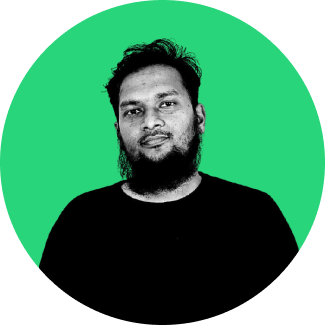
Rahman, CTO of onfra.io, drives technological advancements and strategic vision. With a focus on cutting-edge solutions, Rahman spearheads the development team at onfra.io, shaping the future of visitor management technology.
