Try this experiment. Pull out an old laptop ŌĆö maybe something from a decade ago. Fire it up, open your email, read a few pages, type a bit. At first, you might not notice anything weird. But stick with it for a couple hours. Your eyes start to pick up the flaws. Letters look jagged at the edges. Small text turns into a mush of tiny squares. Images look fine until you lean in, then they crumble into visible pixels. Diagonal lines and curves have that stair-step look, like old video game graphics.
Now close that lid and grab a newer MacBook or any phone with a Retina or high-density display. Open the same email or the same document. The difference jumps out right away ŌĆö but not because youŌĆÖre hunting for it. The jagged edges are gone. Letters look printed, not pixelated. Even tiny fonts stay crisp. Photos look true to life, not fuzzy.
The screen stops feeling like a grid of blinking dots trying to fool your eyes. Instead, it feels like a sheet of glass youŌĆÖre looking through ŌĆö more like paper or a magazine page than an old monitor. You forget the pixels are even there because your eyes donŌĆÖt have to fight them.
ThatŌĆÖs the magic. A Retina Display doesnŌĆÖt do anything wild on its own. It just crams in enough pixels that your eyes canŌĆÖt see the gaps. So your brain relaxes, your eyes relax, and what youŌĆÖre looking at feels cleaner, smoother, and more natural.
What Does ŌĆśRetinaŌĆÖ Actually Mean?
So what is this thing Apple keeps calling Retina? Is it just marketing? A fancy word for ŌĆ£higher resolutionŌĆØ? Or does it really matter when youŌĆÖre hammering out emails, watching videos, or editing photos at 2 AM with your eyes half-shut? HereŌĆÖs the simple answer: ŌĆśRetina DisplayŌĆÖ is AppleŌĆÖs label for screens that pack in enough pixels per inch that the average human eye canŌĆÖt pick out the individual pixels at a normal viewing distance. ThatŌĆÖs it. ThatŌĆÖs the big idea. Not a new kind of glass. Not magic. Just more pixels, closer together, so the gaps disappear. Steve Jobs first dropped the term on stage back in 2010 with the iPhone 4. He held up the phone, pointed at its 326 pixels per inch, and said it was so sharp your eyes couldnŌĆÖt distinguish one pixel from another. Compared to the chunky displays on phones at the time, this was like jumping from a grainy printed photo to a glossy magazine spread.
The Tech Behind It
Apple didnŌĆÖt invent high pixel density. They just named it, branded it, and made everyone else scramble to catch up. The same core idea powers most crisp screens today ŌĆö Android flagships, high-end Windows laptops, tablets, even the TV on your wall. They just donŌĆÖt slap the word ŌĆśRetinaŌĆÖ on the box. So how does it actually work? Cramming more pixels into each inch means text and images look smoother, edges donŌĆÖt look jagged, and gradients donŌĆÖt band together in ugly steps. But thereŌĆÖs more: a sharper display only works if your hardware and software feed it high-res content. ThatŌĆÖs why when Retina screens landed, Apple forced app makers to ship bigger, sharper versions of every icon and graphic. Those tiny icons on your phone? They each have a 2x or 3x sibling hidden inside so they donŌĆÖt look blurry when your screen goes Retina.
Why It Matters for Everyday Work
HereŌĆÖs the real impact: it hits you every time you stare at text. Most of us spend hours looking at words ŌĆö emails, docs, news, PDFs, Slack threads that never end. When the text is sharp, your eyes donŌĆÖt fight the screen. Tiny fonts stay legible. No more squinting to figure out if thatŌĆÖs a lowercase L or a capital I. You donŌĆÖt have to hunch closer to make out the blur. It seems trivial at first, but fast forward a few hours and your eyes thank you. Less strain. Less headache.
Photos get the same boost. A low-res screen fudges details. A high-density screen doesnŌĆÖt lie. You see the real pixels in your shot ŌĆö the edge of a leaf, the subtle skin tone, the grain in a low-light photo. Designers, photographers, video editors ŌĆö they live and die by this stuff. A bad screen can hide flaws or make colors look wrong. A sharp, color-accurate screen shows you the truth so you can fix it.
Not Just Apple Anymore
Apple popularized the term ŌĆśRetina,ŌĆÖ but they donŌĆÖt own the idea. Once people saw how good it looked, everyone else followed. Samsung, Google, Dell, Lenovo ŌĆö pretty much any premium phone or laptop now packs in way more pixels than your eye can separate at normal distances. They donŌĆÖt slap the Retina label on it because they donŌĆÖt have to. The specs speak for themselves.
Take some Android flagships ŌĆö over 500 pixels per inch. ThatŌĆÖs detail youŌĆÖd struggle to see even if you glued the phone to your face. Bigger screens didnŌĆÖt miss out either. 4K and 5K monitors are normal on creative desks now. More pixels mean crisper lines, smoother curves, true-to-life photos. OLED panels push it further ŌĆö wild contrast, perfect blacks, colors that jump out. Whether youŌĆÖre editing video, gaming, or just watching Netflix, it all feels richer, clearer, less like a screen and more like a window.
ThatŌĆÖs why Retina-level displays matter. ItŌĆÖs not about bragging rights. ItŌĆÖs about how long you can stare at your work without your eyes giving up on you. And whether the thing you see is the thing thatŌĆÖs really there.
The Trade-Offs ŌĆö Expanded
HereŌĆÖs the thing: when you cram more pixels into the same screen size, every one of those pixels needs power. Your graphics processor (GPU) doesnŌĆÖt care if youŌĆÖre reading email or editing a blockbuster video ŌĆö it still has to light up millions more tiny dots than it would on a standard display. That extra work means it draws more power.
Same story for your battery. Back when Apple first rolled out Retina MacBooks, people noticed shorter battery life. Phones were the same ŌĆö those ultra-crisp screens looked amazing but needed bigger batteries to keep them running all day.
But technology didnŌĆÖt sit still. Batteries got larger and more efficient. GPUs got better at pushing high-res visuals without draining your charge too quickly. Software got smarter about how and when to light up all those pixels.
So now, for most people, the trade-off feels invisible. You might lose a bit of battery life here and there, but in return you get tack-sharp text, smoother images, and screens that donŌĆÖt look pixelated even if you press your nose up to them.
LetŌĆÖs be real ŌĆö hardly anyone wants to go back to blurry text or jagged edges just to squeeze out an extra hour of battery. WeŌĆÖd rather plug in sooner and enjoy screens that look like printed paper.
The Point of Diminishing Returns
Is more always better? Not really. ThereŌĆÖs a point where your eyes just canŌĆÖt see any more detail. A phone inches from your face? Sure, crank up that PPI. A TV across the room? Not so much. ThatŌĆÖs why your 65-inch TV might be 4K but not 8K ŌĆö at ten feet away, you canŌĆÖt spot the difference unless you press your nose to the glass. Companies know this. They pour the pixel count where it matters most ŌĆö handhelds and laptops that live close to your eyes. Past that, they put the budget into things like color accuracy, contrast, HDR, and refresh rate.
Retina and Everything After
Apple didnŌĆÖt stop with Retina. They kept layering on: Retina HD, Retina 4K, Retina 5K, Liquid Retina, Super Retina XDR. The patternŌĆÖs the same. Pack in more pixels, boost brightness, stretch contrast. If you see ŌĆśXDRŌĆÖ, it means youŌĆÖre getting serious HDR ŌĆö deeper blacks, brighter highlights, more accurate color. They wrap it all in fancy marketing but the core remains: the screen should melt away so you just see what you came for ŌĆö no jagged fonts, no muddy images, no eye strain at 2 AM.
The Work Reality
Most people donŌĆÖt think about pixel density until theyŌĆÖre forced to downgrade. You can use a Retina laptop all week and never notice the crispness. Then you switch to an old monitor or a budget laptop and boom ŌĆö everything looks soft, off, unfinished. ThatŌĆÖs when you feel how good screens spoil you. For people who build things ŌĆö coders, designers, photographers, editors ŌĆö that sharpness becomes table stakes. If your screen lies, your work does too.
Beyond Pixels: What Else Makes a Good Display
Sharpness is step one. But a ŌĆśRetina DisplayŌĆÖ only works if the rest of the picture holds up. You want good brightness so you can see in sunlight. Solid contrast so blacks donŌĆÖt look like washed-out gray. Wide color gamut so images feel real, not flat. Smooth refresh rates so scrolling feels like butter, not like youŌĆÖre dragging windows through mud. Apple calls theirs ProMotion. Other brands call it 120Hz or 144Hz or 240Hz ŌĆö same idea: more frames per second so motion stays sharp. Once youŌĆÖve felt it, old 60Hz screens feel like flipbooks.
Should You Care?
If youŌĆÖre reading emails for five minutes a day, maybe not. If you work all day staring at text, tweaking colors, or indulging movies ŌĆö yeah, youŌĆÖll feel it. You canŌĆÖt ŌĆśunseeŌĆÖ crisp. The good news is, you donŌĆÖt have to break the bank for it anymore. Even mid-range phones and laptops come close to Retina-level now. The techŌĆÖs matured. ItŌĆÖs normal.
SoŌĆ” WhatŌĆÖs the Big Deal?
Retina Display was never about the screen itself. ItŌĆÖs about your eyes forgetting the screen exists. You look at the work, the words, the image ŌĆö not the pixels. You spend less time squinting, re-reading, tweaking. And you waste less energy fighting jagged edges that shouldnŌĆÖt be there in the first place. ThatŌĆÖs the real win. You donŌĆÖt notice it when itŌĆÖs good. You curse it when itŌĆÖs not.
Conclusion
When Jobs stood on stage and pulled the wraps off the first Retina Display, he wasnŌĆÖt just bragging about pixels for the sake of specs. He was selling a bigger idea: if youŌĆÖre going to glue your eyes to a screen for hours on end ŌĆö at work, at home, on the couch, in bed ŌĆö the least that screen can do is not punish you for it.
He knew people donŌĆÖt always care about numbers like pixels per inch or resolutions in the fine print. But they care about eyestrain. They care about not squinting at blurry text. They care about photos looking real instead of digital noise. So the promise was simple: screens shouldnŌĆÖt look like screens. They should fade away so you can focus on whatŌĆÖs on them.
Turns out he was right. Once people saw what a high-density display looked like, they didnŌĆÖt want to settle for less. It ruined older screens for them. Go back to a low-res panel and it feels like stepping back in time ŌĆö you notice the jagged edges you used to ignore.
So when you see ŌĆśRetina DisplayŌĆÖ or any brandŌĆÖs fancy name for it, donŌĆÖt roll your eyes and think itŌĆÖs just Apple fluff. ItŌĆÖs shorthand for a baseline promise: your screen should work with your eyes, not against them. Because letŌĆÖs be honest ŌĆö youŌĆÖre probably going to spend half your day staring at glass anyway. Might as well make it good glass. Your eyes deserve that small favor back.
FAQs
- What does ŌĆśRetina DisplayŌĆÖ actually mean? It means the screen has enough pixels per inch that your eye canŌĆÖt see the individual dots at a normal distance. Text and images look smooth and sharp.
- Is Retina Display only on Apple devices? The name is, but the idea isnŌĆÖt. Plenty of phones, tablets, laptops, and monitors have equal or higher pixel densities ŌĆö they just call it something else or nothing at all.
- Does higher pixel density drain more battery? Yes, pushing more pixels uses more graphics power, which eats more battery. But modern chips and bigger batteries balance it out pretty well.
- Is a Retina Display worth it for everyday work? If you spend hours reading, typing, designing, or watching videos ŌĆö yes. YouŌĆÖll notice sharper text, clearer images, and less eye strain.
- What other specs should I look for besides Retina? Look at brightness, color accuracy, contrast ratio, and refresh rate. A sharp display is only half the story ŌĆö colors, motion, and clarity make up the rest.
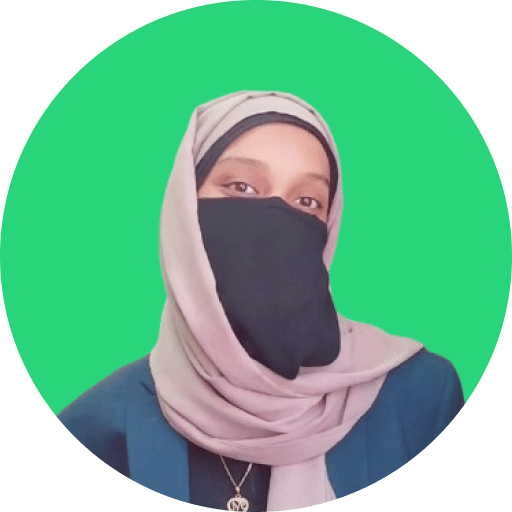
A subject matter expert in facilities, workplace, culture, tech, and SaaS, I create impactful content strategies that enhance startup retention and foster strong connections. With a blend of technical expertise and creativity, I drive engagement and loyalty. Always eager for challenges and make a lasting impact.
